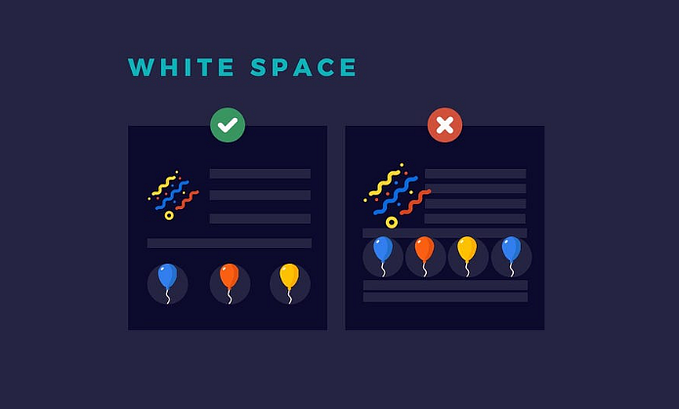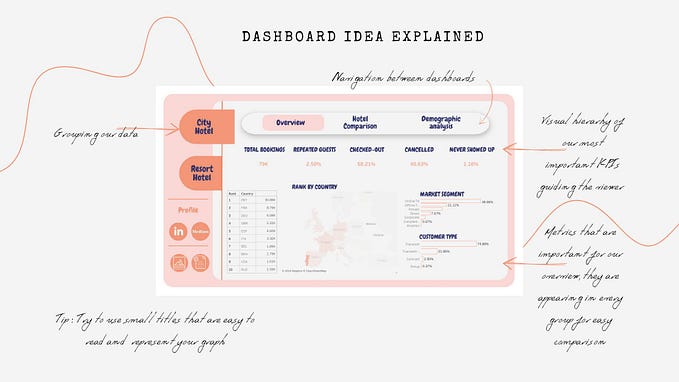Tips for Collaborating in Tableau
“Many ideas grow better when transplanted into another mind than the one where they sprang up.” — Oliver Wendell Holmes
There are a lot of articles and books written about how collaboration in the workplace is key to achieving great heights. The same is true for collaborating on data visualizations. It is a fun and rewarding experience where you can learn new Tableau (and other software) tricks and improve your collaboration and communication skills. As many of you may know, I have done several collaborative vizzes with the amazing Oana Tudorancea (@OanaTudorancea) and we have another coming soon (I actually have a collaboration in the works with another datafam member as well, but keep that secret between us 😉). Besides joining the #datafam, collaborating on vizzes is the thing that helped my skills grow exponentially. For each collaboration I learn to look at the data in a new way, learn to communicate and compromise, and can work on a more in-depth viz that I could ever do on my own.
But collaboration brings challenges. For starters, Tableau isn’t built to be a collaborative tool like Google Docs or Figma are. Learning how to communicate and collaborate can have a learning curve. And finding a collaboration partner can be intimidating (you can always reach out to me if you don’t know how to start this step!). But you’ll never learn until you try! So here are Oana’s and my tips on collaborating on a data viz. Please note: we collaborate in Tableau, but many of these tips can be with other software such as R or Python, probably in an easier fashion!
Set up a “Collaboration Kit”
Once you find your collaboration partner, you need to create a way to communicate and pass back and forth data, designs, and a Tableau workbook. Tableau does not let you work in one workbook at the same time and have all changes save. It also does not have the ability to merge changes like GitHub does. So to collaborate you need to be creative. There are many ways to do this. It can be as simple as working just through email or as advanced as setting up a GitHub and Slack channel to track changes and ensure no one is working in the main workbook at the same time. Here are some strategies we use:
- Set up a Google Drive folder where we stored data and working files. By keeping our data and outlines in the cloud we knew we always had the most up to date file. We could also see when the other person was making edits and use version control if we needed to revert.

- Created a Google Word Doc to use as an outline and idea sounding board. Since you can both edit and comment in Google Docs this means we didn’t have to constantly email ideas and risk missing something or overwriting a file. Other ideas: send emails/DMs back and forth and combine in a file.
- Used Figma for the design. Figma has a relatively low learning curve to get started, so once we learned the basics we started using it for many projects. Figma, like Google Docs, allows you to collaborate on a design at the same time. You can leave comments, add inspirational layouts to review, and it has version control. Unlike Tableau, it doesn’t resize everything if you start building and realize you need to add another 200 pixels to the bottom, so that was a huge timesaver. Other tools you could use: PowerPoint, Google Slides, Google Doc, Miro.

- Always saved the workbooks with our initials and the date last updated. If you’re using Tableau Public, not desktop, be sure the most up to date version is always published (hiddenly) on your profile for your partner to grab and download. By initialing and dating your workbooks you know you’re picking up the most recent version but you’re also saving copies of the old workbook in case you need to go back to something you did in an old version. Tableau Desktop if you both have a license works well too, just save the workbooks in the Google Drive folder.
- Set up times to video chat. One of the best parts of doing a viz collaboration is working together with someone else. This includes chatting with the person, having brainstorming sessions, and talking through any questions or pain points. You have your collaborative partner for a reason! By talking through the entire viz you’ll both not only create something amazing, but you’ll make a great connection with each other as well that will last beyond the collaboration. While setting up written lines of communication is important (more on that below), you’ll be missing out on so much if you don’t set up video chats as well.
Now that you have your kit, it’s on to actually working together.
Set up Communication Expectations
Communication is key; it is what will make your collaborative experience a fun, successful one. Not only do you need to have open, honest, and constructive communication but have to be willing to receive it as well. The communication starts from the moment you reach out to someone about collaborating and continues until after your viz is done and published. Here are some strategies we use:
- Set expectations. Oana and I worked together before we started vizzing together, so we knew each other’s communication styles. But when I collaborate with someone I haven’t before, I always talk about the ways the other person prefers to communicate. Text messages, emails, Google Docs, Zoom, etc. I’m also very upfront about any foreseeable communication challenges; for example, my son is 3 years old and I cannot viz or have a video chat until after 8:30pm on weekdays because I need to wait until he is asleep. This way my partner isn’t frustrated when I don’t answer an email until the evening. This conversation needs to continue throughout the project as things change or come up.
- Create a timeline. Set a timeline for when you want to publish the dashboard. While the publish date may not be a hard deadline (unless it’s a competition), having a self-imposed timeline will keep you both on track and not let the project fall to the wayside. Once you have that main deadline, come up with check points for every step in the process to make sure that deadline is met. If you need to move the deadline make sure your partner knows as soon as possible.
- Find ways to set up video calls. As I mentioned earlier, both written communication and video calls are the key to having a great collaboration. With #datafam members across the global, start your collaboration by setting up times that you two will be able to get on calls regularly to talk through anything that comes up during the process that cannot be handled over email.
The Process
So now you’ve chatted, found a partner, and set up communication expectations & a timeline. Now what?
- Start with the question or concept. All our viz collaborations have revolved around answering a research question. We set up a Google Doc we both have access to and then we write down all the research questions we’re interested in focusing on. This is more detailed than just a topic; by the time we know we’re going to collaborate we already have a topic in mind. The research question is narrowing it down the topic so you know exactly what data you’re going to need tell the story. Once you both have added your research questions, be sure to discuss the pros and cons of each and create your final research question.
- Add all research articles and data to the collaboration folder you set up. This will help you both so once you have a research question you can both read articles that informed that question and you have everything available to reference as you build.

- Gather all your data. You’re creating a Tableau data viz, so of course you need your data! This is going to inform what story you can and cannot tell. Some data you can download from places like World Bank, but some you may need to copy/paste from articles, etc. Divvy up who will gather what data and save it all in one place. Be sure to divide up the work based on the tools you have access to. For example, when Oana and I worked on our Dolly Parton dashboard, Oana had access to Python so she pulled the data from the Spotify API, while I had R and used that to download the top song CSVs that are available on their main page. If you are creating your own data source I recommend using Google Sheets and making sure you both agree on the data template so you both can add to it.
- Create a dashboard outline. Now that you have your research question and data, you need to create your story. So in your Google Doc (don’t start designing yet!) you both need to create an outline of the story you want to tell to answer your question. My recommendation is to do this separately as well and then meet to discuss and create one outline that you both are really excited about. You can start discussing potential chart types but don’t design yet! However, you should load your data into Tableau at this point to help find your insights and create your outline.
- Divvy-up who will do what. Once the outline is finalized, talk about who wants to focus on each part. This will help you both be able to work on pieces when you’re able to without having to live build together.
- Now to the design! Now you have an outline and plan, you both can start designing. We use Figma for our outline and wireframing. Figma is a collaborative tool that you both can work on together at the same time. You can set up the entire dashboard design in Figma together without having to worrying things like both having a Tableau workbook open at the same time and overwriting each other’s changes. We used Figma to place all our text, our layout, and inspiration ideas. For example, once we knew we needed a sankey we put a placeholder of a sankey in Figma that was the size we wanted so we knew how big or small the space on the dashboard needed to be. This is where you set colors too. If you don’t have access to Figma, don’t worry! Something like Google Sheets or Miro works too, or emailing PowerPoints. Creating an outline and layout outside of Tableau will save a lot of time and give you both the ability to get creative.

- Build in Tableau. By this point, you have explored the data, created an outline, and know the design/chart types you want to use. So you can each have your own Tableau workbook to create your own portion. This doesn’t mean you aren’t communicating though! Keep sharing every time you make an update to your workbook so you can circle back, make sure the outline and design is still viable, and get feedback.
- Finalize and publish. Once you both have our parts done and finalized, it’s just a matter of combining the two workbooks into one and publishing. Be sure you both publish to your profiles so you have can show off your amazing design. Communicate with each other about how you want to share your viz. We both share on Twitter and LinkedIn and then tag each other, so we both can celebrate our viz with all our friends.
Now that you have the tools to collaborate, I can’t wait to see what all the community creates! Reach out if you have any questions or need help finding a collaboration partner. Competitions are a great opportunity to collaborate but you don’t have to wait for a competition. Pick a community project or any topic you’re interested in and reach out! It really is such a great learning experience and so valuable to continued data viz amazingness!